Getting started and creating a survey
In this guide you will be shown how to create a survey which consists of a starting smiley question. The two happier smileys will lead to one question while the other two more sad smileys will lead to another question. As shown in the picture.

When you log into the “builder” you will end up under the “surveys” page where you can see your previously created surveys. This is also where you create new surveys, which is done by pressing the create new survey button.
You start with naming your survey and choosing which units the survey should be displayed on. This can be changed afterwards.
Continue by pressing next to move forward to create questions.
Create a new question by pressing add a question
Start with choosing what type of question you would like to ask, you can read more about the different question types here. Type the question you would like to ask. If you want the questions in more than one language press add translation.
.
Type the translated question and choose what language it is you have added. If you have several languages selected as standard on your units you will be forced to add translations to those langugaes. Read more about how to choose languages on your units here.
For multiple choice questions you have the possibility to add follow up questions depending on what the customer answers. This can be done by pressing add a followup question.
If you don’t want to create a follow up question or have chosen a question type were follow up question is not possible (eg a comment question) you simple press save and create a new question to create a new question.
When you have pressed add a followup question a menu will pop up where you can choose which of the choices should lead to the follow up question.
Example: the two happiest smileys lead to “Why are you satisfied with your visit?” while the two saddest smileys lead to “Why are you unsatisfied with your visit?”
The picture shows Happy and Happiest marked which means that a follow up question to the two happiest smileys is to be created. When you have chosen which choices you want, press publish.
Now create your follow up question as you created your first question. Press then save and return to base question where you will create the follow up question for the remaining choices.
Press once again add a followup question and mark the other alternatives to create the question for the two more sadder smileys.
.
Create the question like you have done before and press save and return to base question.
Press save and return to survey.
Here you will get an overview of your survey and the questions you have created. To test your survey press preview. A new tab will open where you can see how the survey will be seen on your units.
You can change the language in the bottom left corner, if you have added more than one.

When you want to publish your survey to your units you press publishing. You can choose if you want to publish your survey now or schedule the publishing to a later date.

If you want to get back to settings or questions you can simply press the numbers, as shown in the picture below.