Touch & Tell is using two different tablets for the surveys. This is a guide for the Lenovo tablet. If your tablet looks like the one on the picture below, you have the Lenovo-model.

Let's get started:
Step 1: Make sure your tablet is up and running.
- Unplug the cord from the outlet and plug it in again.
- Can you remove the white frame? Press the home button on the shorter side of the tablet.
Step 2: To open the admin panel, swipe on the screen like the picture below.
Step 3: A popup screen will appear that asks you to write the admin password. If you don't have it or have forgotten it please contact support@touchandtell.se
Step 4: Press on Exit App
Step 5: Press on the app that are named Sim Toolkit
If the app can't be found on the home screen:
1. Swipe up on the screen to reach the menu with all the applications.
2. Look for the application SIM Toolkit
As soon as you have opened SIM toolkit follow the steps below:
Step 6: Press on DMI.
Step 7: Press on Settings.
Step 8: Press on Profile.
Step 9: Choose the option that starts with 2*XXXX.
As soon as you have pressed the right option you have to wait one minute before the tablet will open the survey again.
Finished!
If you want to hurry up the process you can swipe from left to right on the screen until you reach the home screen.
Then press on Moki Kiosk and the survey will load.